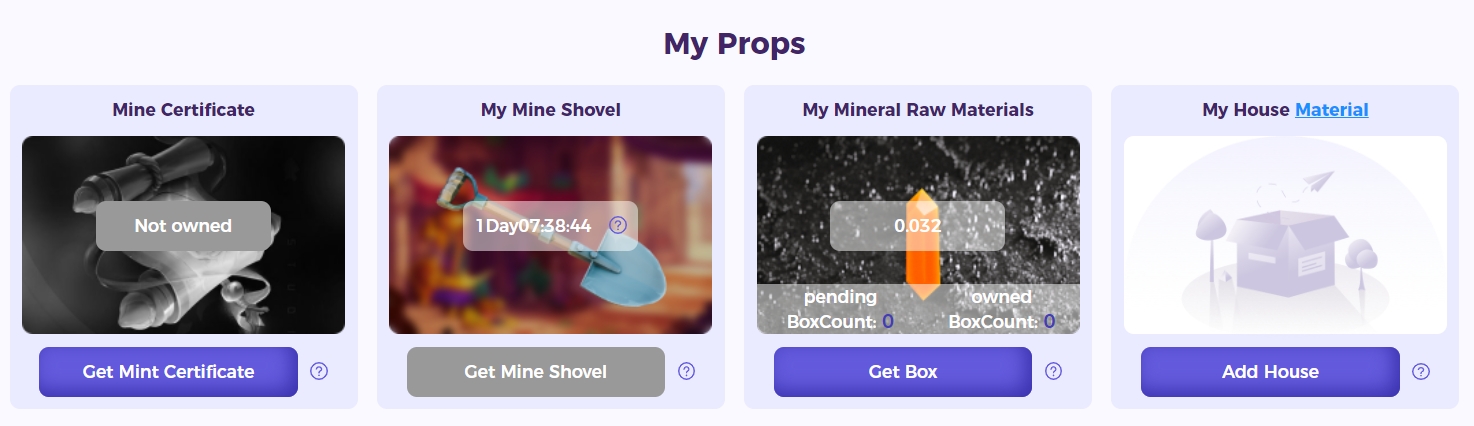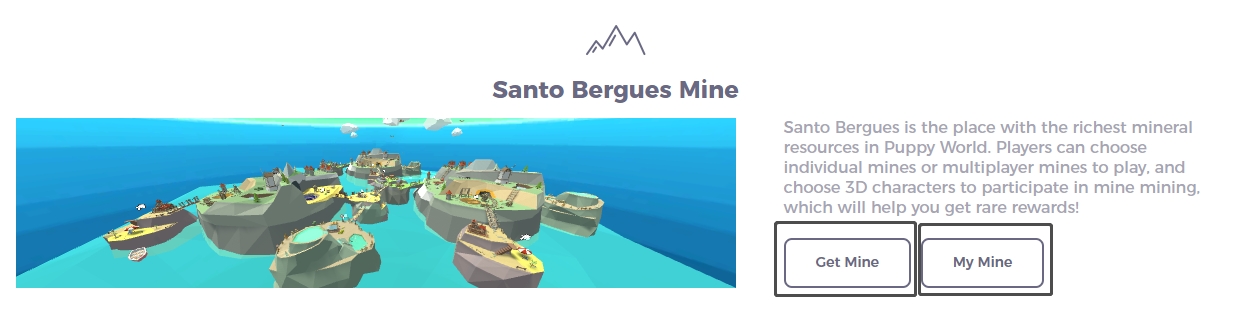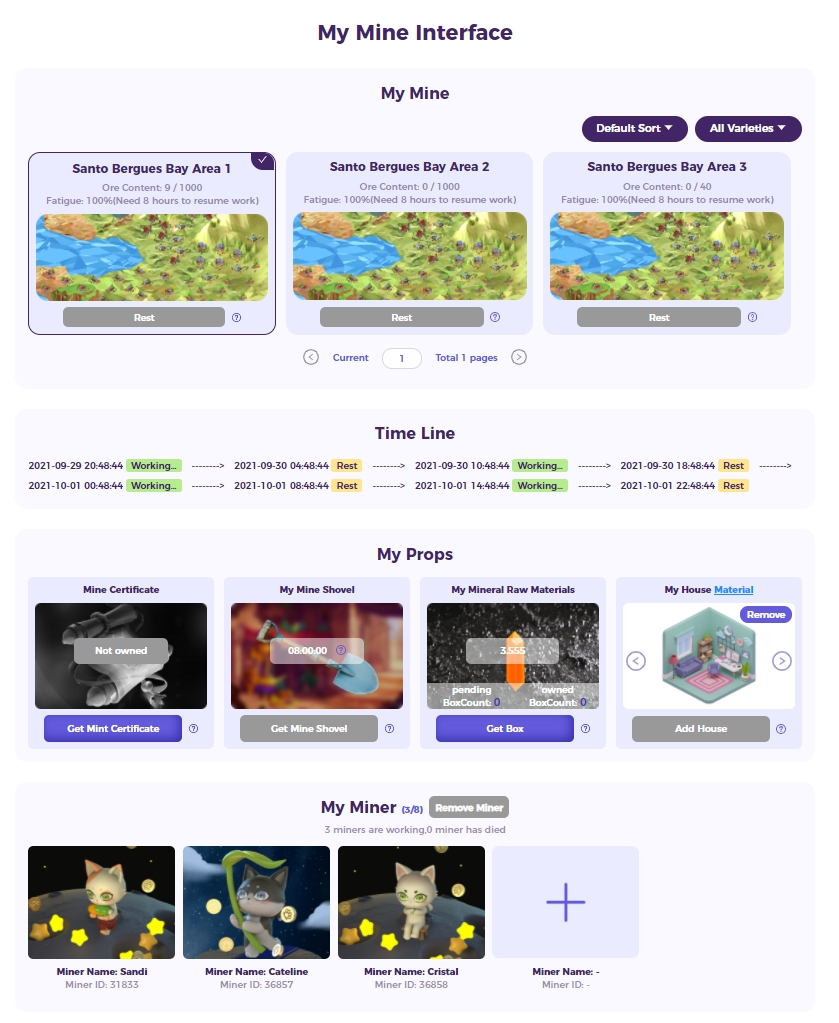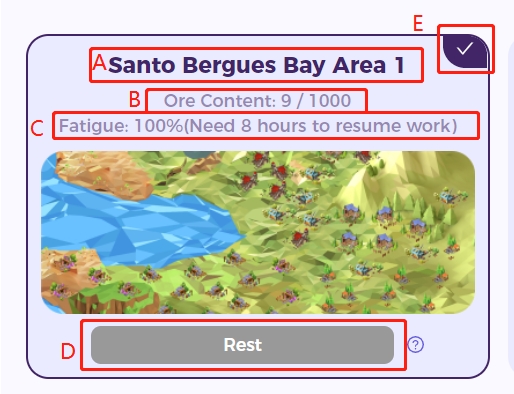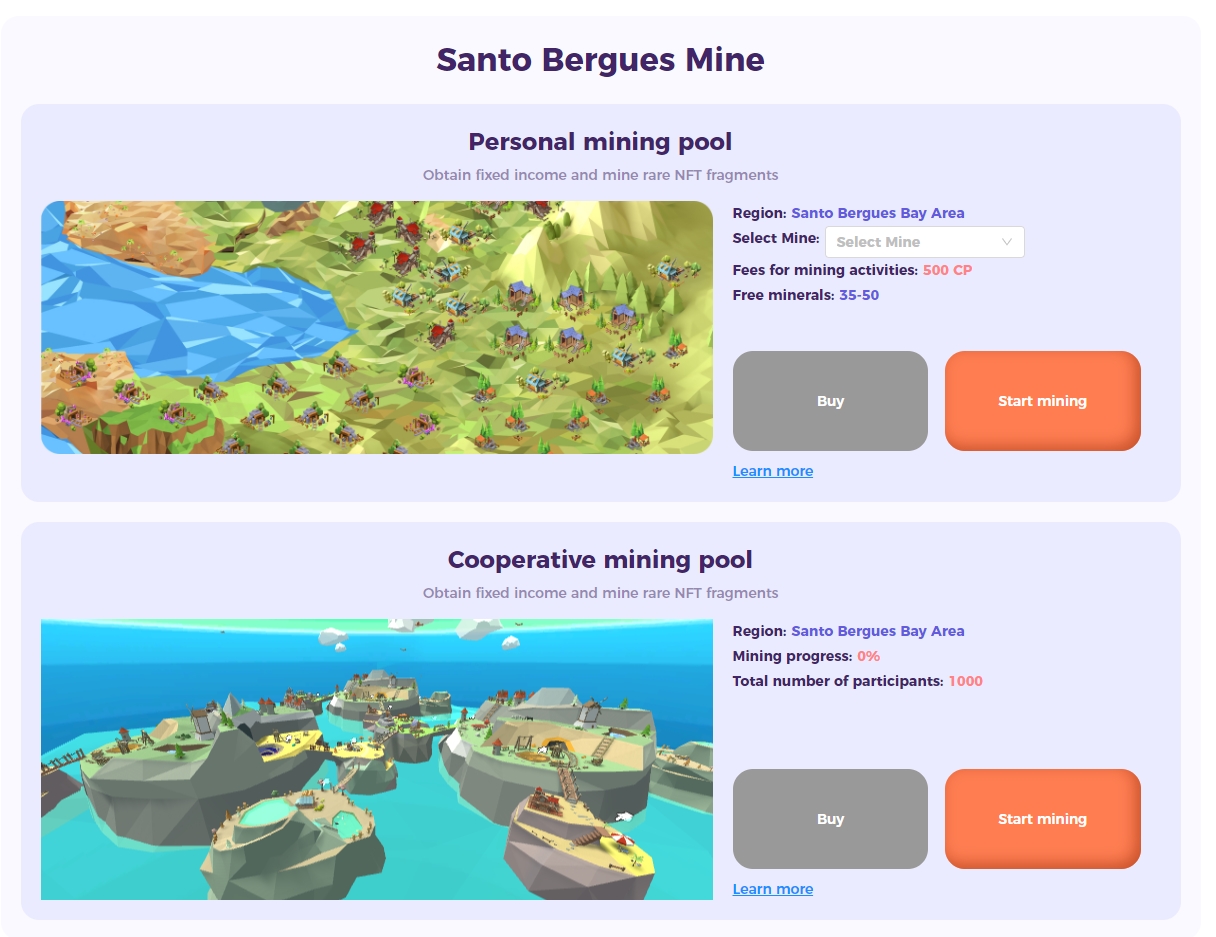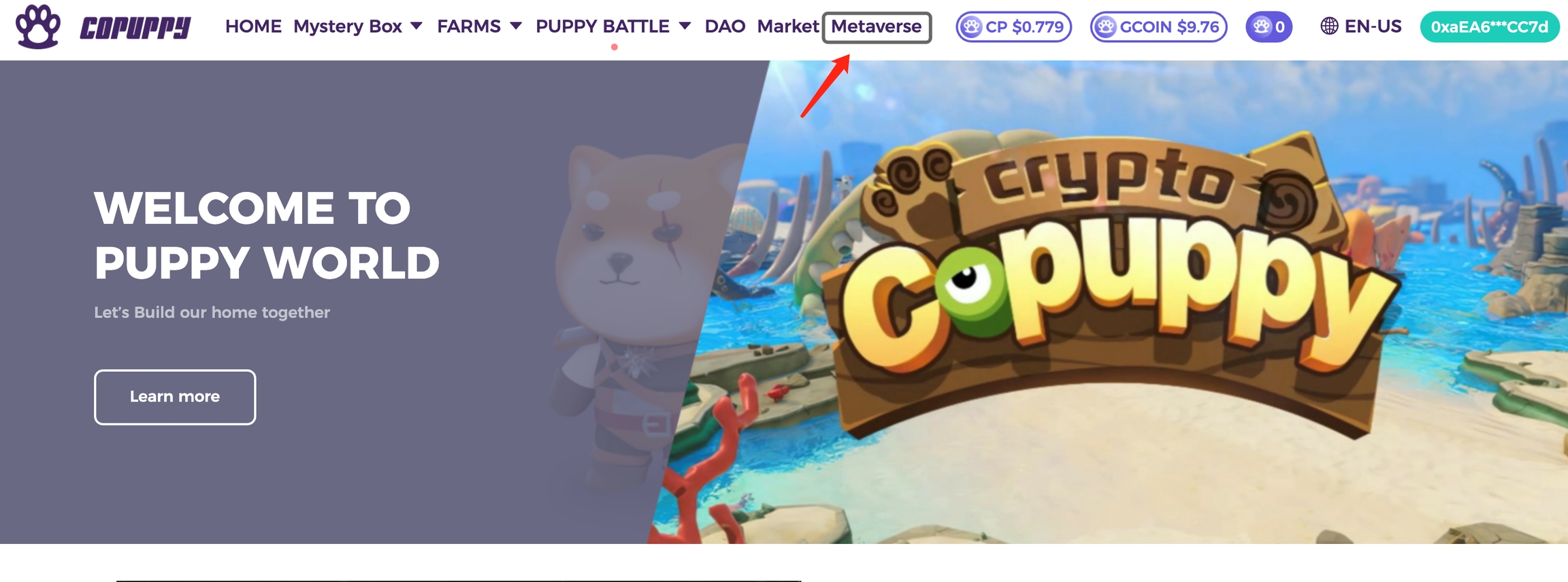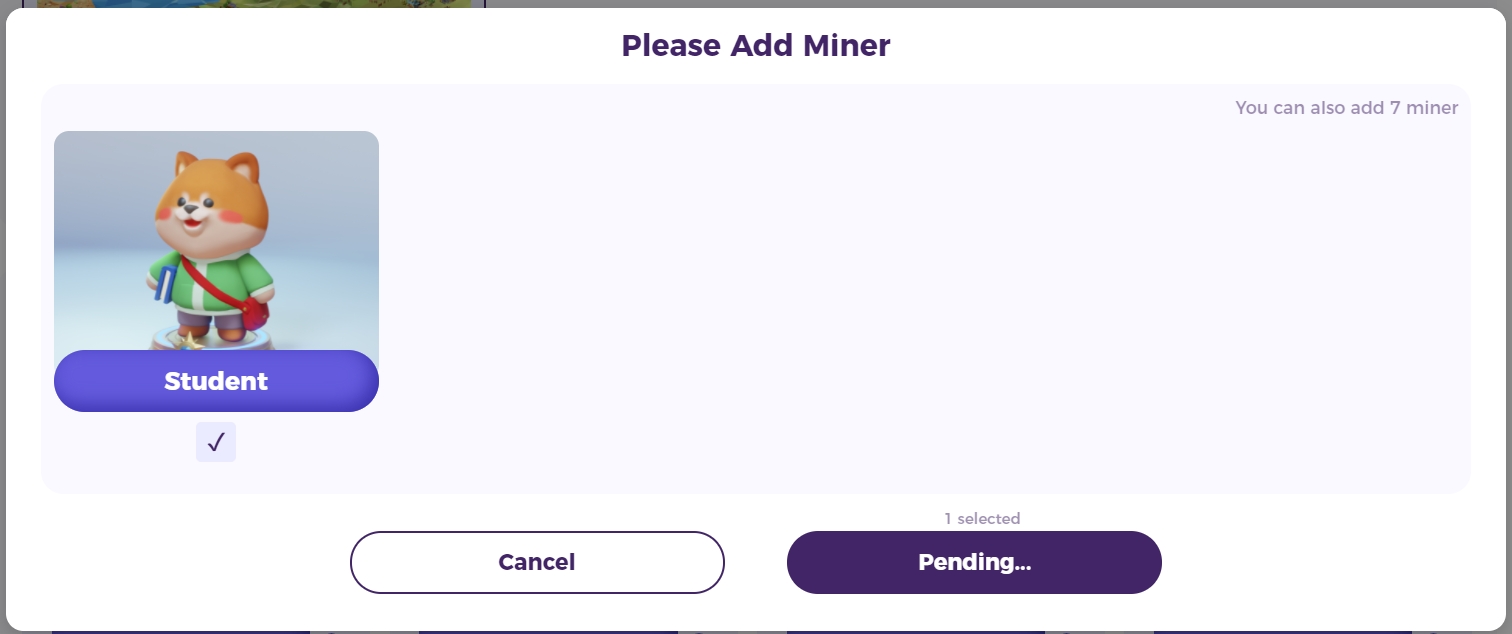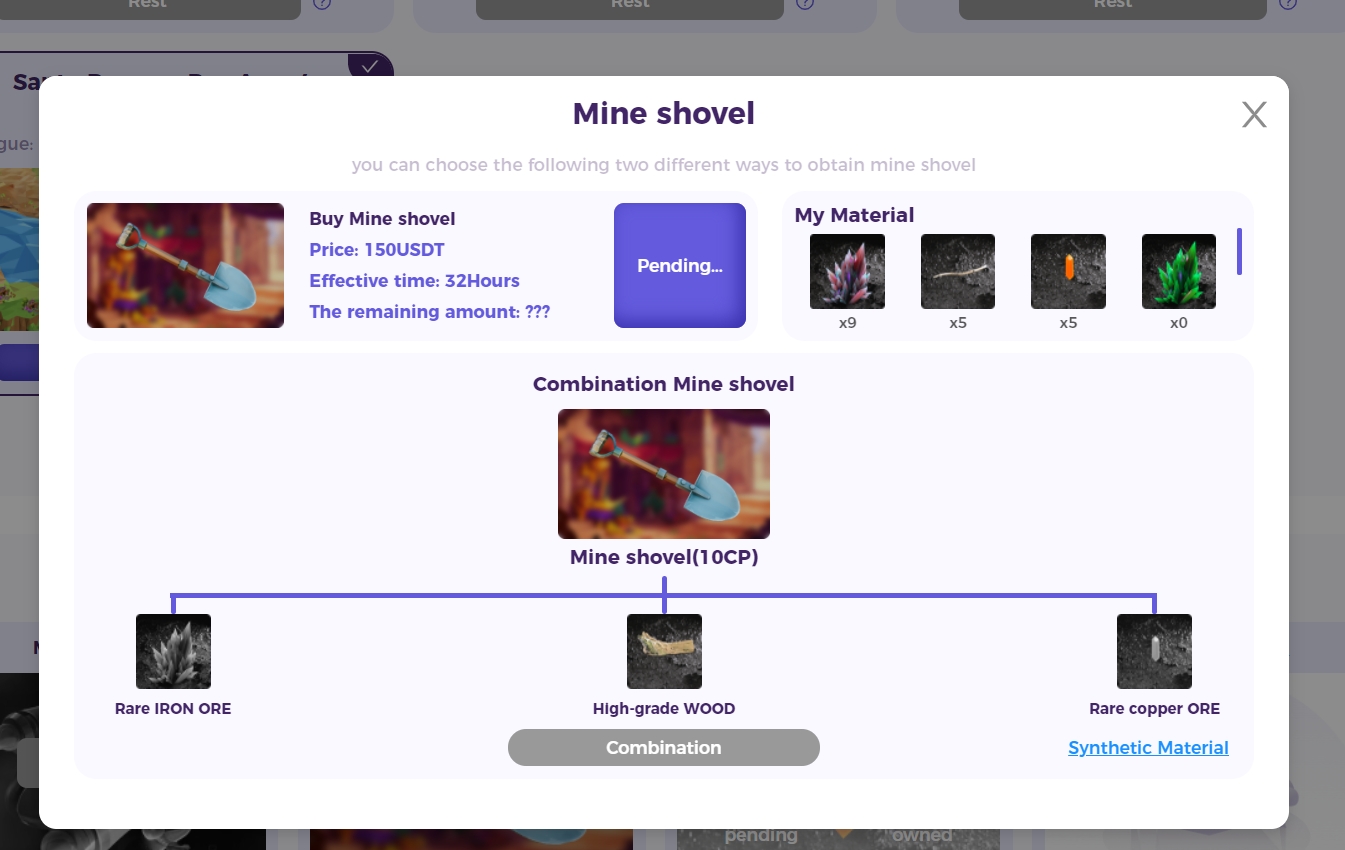CoPuppy Santo Bergues Personal Mine - Novice Guide
Learn how to participate in Personal Mine mining and precautions
Puppy World-Metaverse has been updated, and players can participate in a series of functions including mines, games, houses, etc. in CoPuppy.
The following lists the procedures and precautions for participating in Personal Mine.
1.Switch to the Metaverse navigation page
2.Scroll down the page to find Santo Bergues Mine, click Get Mine to get the mine, click My Mine to view the mines you have.
3. Click Get Mine to get the mine.
Personal Mining Pool serves a single user, Cooperative Mining Pool can provide multiple user services, and rewards are more abundant than Personal Mining Pool.
This article mainly describes the introduction of Personal Mining Pool, so it will not elaborate on Cooperate Mining Pool.
Select mine [Select Mine]. The choice of mine represents the location and serial number of the mine. After confirming the basic information of the mine, use the CP to click [BUY] (Approve CP and Cost CP) to obtain a personal mine.
4. Click [Start Mining] check the mines you already own and check the working status of the mines.(Jump to the My Mine interface)
The My Mine interface consists of four parts in total, these four parts contain all the basic information of the personal mine.
[My Mine] - Shows the number of personal mines owned by the user and the status of each mine.
Part A - Nickname and serial number representing the mine.
Part B - Represents the amount of remaining minerals in the mine, 9/1000, 9 indicates the amount of the mine has mined, 1000 indicates the maximum amount of the mine (the number is between 35-50).
Part C - The fatigue level of all miners in the mine (only displayed in the resting state), and the time required to rest is related to the houses purchased by the user.
Part D - The current state of the mine.
There are four states in total: Start Mining, Working, Rest and End.
Start Mining is the button to start mining, and each mine has only one chance to click the start mining button. Please place the miner before clicking the button, otherwise once the button is clicked, the miner cannot be replaced or removed.
Preparing miners and buying mining shovel are necessary conditions for starting mining. Please confirm whether miners have been placed and purchased or synthesized mining shovel.
Working is the button means this mine is in a working state, and a mineral will be produced every 4 hours of working time. Only working state will consume the effective time of the mining shovel.
Rest is the button means this mine will not produce minerals in this state, and the shovel will not wear out.If the user does not add a new mining shovel for a long time after starting mining, the mine will be in this state for a long time.
End is the button means this mine has produced all the minerals, Part B shows that the current status is 1000/1000, and users can freely remove miners.
Part E - Select the current mine, the information below this page will display the information of the mine.
[Time Line] - Display the working status of the switch between Working and Rest and the timeline of work.
When the mine has clicked Start Mining to enter the Working state, the system will automatically evaluate the subsequent working timeline based on the number of miners placed by the user and the state of the house.
[My Props] - Display the necessary props of the mine and their corresponding status.
Mine Certificate
Mine Certificate can be obtained in DAO-60. The certificate is common to all mines, which can reduce the probability of death of miners. Please equip the certificate under working conditions.
My Mine Shovel
The My Mine Shovel picture shows the remaining effective time of the mining shovel. Once the mining shovel expires, mining cannot continue. The state of the mine will remain in the Rest state for a long time until the user adds a new shovel.
It should be noted that the raw materials required for synthetic mining shovel are all high-grade raw materials, so users need to synthesize these high-grade raw materials in the manufacturing center, and the cost of each synthesis is 10CP.
My Mineral Raw Materials
Users can click here to get the minerals produced by the mine. The minerals produced by the mine will contain raw materials, fragments, bounty cards and other elements according to the probability in the table.
The countdown in the picture shows the progress of obtaining the mineral box. The user needs to click twice to open the mineral, the first time to Get Box, the second time to Open Box.
Please note that every time you open the Mineral Box, a random event will be triggered.
My House
Houses can help reduce rest time. A mine can add up to two houses (the operation of adding houses needs to be done in the working state, and the operation of removing houses also needs to be completed in the working state).
[My Miner] - Show current working miners
Adding miners is a necessary prerequisite to start mining. Each mine can add up to 8 miners. Once you click the Start Mining button, you cannot remove or change the miners(Unless the miner at the corresponding location dies, the player can add a new miner while resting)!
At present, we only allow bounty cards to participate in the work of single-person mines. The bounty cards must be inactive or have completed the reward distribution of the bounty program.
5. Follow the procedure below to start mining operations
[Check the mineral reserves of the mine] → [Add your Miner] → [Buy or synthesize mine shovel] → [Click the Start Mining button] → [Confirm Time Line] → [Add certificates and houses under working conditions] → [Replace dead miners at rest conditions] → [Get Box opens minerals] .
Last updated